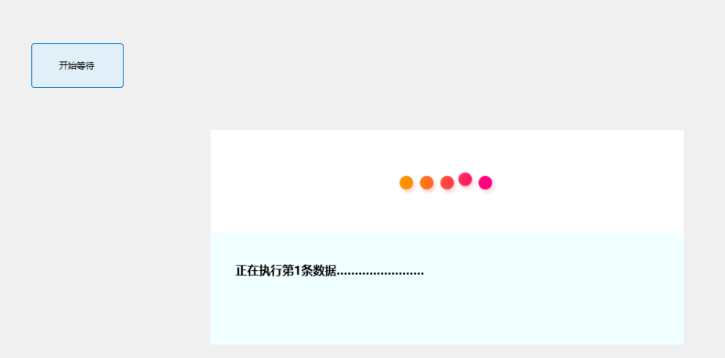- 联系我们
- duidaima.com 版权声明
- 闽ICP备2020021581号
-
 闽公网安备 35020302035485号
闽公网安备 35020302035485号
 闽公网安备 35020302035485号
闽公网安备 35020302035485号
partial class LoadingForm
{
/// <summary>
/// 堆代码 duidaima.com
/// Required designer variable.
/// </summary>
private System.ComponentModel.IContainer components = null;
/// <summary>
/// Clean up any resources being used.
/// </summary>
/// <param name="disposing">true if managed resources should be disposed; otherwise, false.</param>
protected override void Dispose(bool disposing)
{
if (disposing && (components != null))
{
components.Dispose();
}
base.Dispose(disposing);
}
#region Windows Form Designer generated code
/// <summary>
/// Required method for Designer support - do not modify
/// the contents of this method with the code editor.
/// </summary>
private void InitializeComponent()
{
System.ComponentModel.ComponentResourceManager resources = new System.ComponentModel.ComponentResourceManager(typeof(LoadingForm));
pictureBox1 = new PictureBox();
messageLab = new Label();
((System.ComponentModel.ISupportInitialize)pictureBox1).BeginInit();
SuspendLayout();
//
// pictureBox1
//
pictureBox1.BackColor = Color.White;
pictureBox1.Dock = DockStyle.Top;
pictureBox1.Image = (Image)resources.GetObject("pictureBox1.Image");
pictureBox1.Location = new Point(0, 0);
pictureBox1.Name = "pictureBox1";
pictureBox1.Size = new Size(647, 141);
pictureBox1.SizeMode = PictureBoxSizeMode.Zoom;
pictureBox1.TabIndex = 0;
pictureBox1.TabStop = false;
//
// messageLab
//
messageLab.BackColor = Color.Azure;
messageLab.Dock = DockStyle.Fill;
messageLab.Font = new Font("Microsoft YaHei UI", 12F, FontStyle.Bold, GraphicsUnit.Point);
messageLab.Location = new Point(0, 141);
messageLab.Name = "messageLab";
messageLab.Padding = new Padding(30, 40, 30, 5);
messageLab.Size = new Size(647, 153);
messageLab.TabIndex = 1;
messageLab.Text = "正在加载中,请等待……";
//
// LoadingForm
//
AutoScaleDimensions = new SizeF(7F, 17F);
AutoScaleMode = AutoScaleMode.Font;
ClientSize = new Size(647, 294);
Controls.Add(messageLab);
Controls.Add(pictureBox1);
Name = "LoadingForm";
ShowIcon = false;
ShowInTaskbar = false;
StartPosition = FormStartPosition.CenterScreen;
Text = "Loading";
TopMost = true;
((System.ComponentModel.ISupportInitialize)pictureBox1).EndInit();
ResumeLayout(false);
}
#endregion
private PictureBox pictureBox1;
private Label messageLab;
}
为了外部的实时更新提示信息,定义一个Message属性,来更新内容的提示信息控件,这里用的是this.Invoke,因为UI线程有可能与执行线程不相同。同理,当关闭窗体时,也需要处理一下。 public partial class LoadingForm : Form
{
public LoadingForm()
{
InitializeComponent();
this.FormBorderStyle = FormBorderStyle.None;
}
public string Message
{
set
{
this.Invoke(() =>
{
messageLab.Text = value;
});
}
}
public void CloseAll()
{
this.Invoke(() =>
{
this.Close();
this.Dispose();
});
}
}
第二步:定义一个等待窗体的管理类,主要有三个成员:1、Show(),是在一个线程中;2、Message属性,是设置窗体的属性,这里需要判断窗体是否存在,不存在就等待,其实可以定义重试次数,避免错误调用顺序,设置属性也是在一个线程中执行;3、Close()也是在线程中,也需要判断窗体是否存在。using System;
using System.Collections.Generic;
using System.Linq;
using System.Text;
using System.Threading.Tasks;
namespace WaitForm
{
public static class LoadingManage
{
static LoadingForm _loading;
public static void Show()
{
Task.Run(() =>
{
_loading = new LoadingForm();
_loading.ShowDialog();
});
}
public static void Close()
{
Task.Run(() =>
{
while (_loading == null || _loading.IsDisposed)
{
Thread.Sleep(10);
}
_loading.CloseAll();
});
}
public static string Message
{
set
{
while (_loading == null||_loading.IsDisposed)
{
Thread.Sleep(10);
}
Task.Run(() =>
{
_loading.Message = value;
});
}
}
}
}
封装后,调用就简单了,如下,首先Show(),然后执行密集服务,在执行过程中,可以更新Message属性,最后执行完就可以Close()了。LoadingManage.Show();
for (var i = 0; i < 3; i++)
{
LoadingManage.Message = $"正在执行第{i}条数据……";
Thread.Sleep(1000);
}
LoadingManage.Close();
下面是准备果图: