- 联系我们
- duidaima.com 版权声明
- 闽ICP备2020021581号
-
 闽公网安备 35020302035485号
闽公网安备 35020302035485号
 闽公网安备 35020302035485号
闽公网安备 35020302035485号
由于UIElement类实现IAnimatable接口,而FramworkElement又派生自UIElement,所以大部分的UI控件都包含IAnimatable属性的对象。如Button,TabControl,Panel和Shape等,且大多数属性都是依赖属性。如果要实现一个Rectangle元素从视野中逐渐消失,然后再次出现,并循环播放,应该怎么实现呢?
设置触发事件:通常情况下,可以将开始故事板(BeginStoryboard)与事件触发器(EventTrigger)进行关联。并添加到EventTrigger的Actions中,并指定RoutedEvent属性设置启动Storyboard的路由事件。
<StackPanel Margin="10">
<Rectangle Name="MyRectangle" Width="100" Height="100" Fill="Blue">
<Rectangle.Triggers>
<EventTrigger RoutedEvent="Rectangle.Loaded">
<BeginStoryboard>
<Storyboard>
<DoubleAnimation Storyboard.TargetName="MyRectangle" Storyboard.TargetProperty="Opacity"
From="1.0" To="0.0" Duration="0:0:5"
AutoReverse="True" RepeatBehavior="Forever" />
</Storyboard>
</BeginStoryboard>
</EventTrigger>
</Rectangle.Triggers>
</Rectangle>
</StackPanel>
上述代码在C#中实现,如下所示:StackPanel panel = new StackPanel();
panel.Margin = new Thickness(10);
Rectangle rectangle = new Rectangle();
rectangle.Name = "rectangle";
this.RegisterName(rectangle.Name, rectangle);
rectangle.Width = 100;
rectangle.Height = 100;
rectangle.Fill = Brushes.Blue;
DoubleAnimation animation = new DoubleAnimation();
animation.From = 1.0;
animation.To = 0.0;
animation.Duration = new Duration(TimeSpan.FromSeconds(5));
animation.AutoReverse = true;
animation.RepeatBehavior = RepeatBehavior.Forever;
// 堆代码 duidaima.com
var storyboard = new Storyboard();
storyboard.Children.Add(animation);
Storyboard.SetTargetName(animation, rectangle.Name);
Storyboard.SetTargetProperty(animation, new PropertyPath(Rectangle.OpacityProperty));
rectangle.Loaded += new RoutedEventHandler((sender,e) =>{
storyboard.Begin(this);
});
panel.Children.Add(rectangle);
this.Content = panel;
动画类型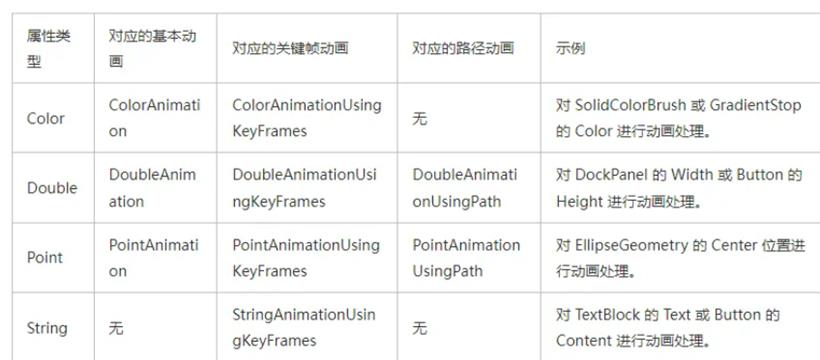
时间线
所有的动画类型均继承自Timeline类。所以所有的动画都是专用类型的时间线。Timeline定义一个时间段,通过Timeline的相关属性,可以指定时间线的计时方式,三个经常使用的计时属性分别为Duration,AutoReverse,和RepeatBehavior。<Border Width="400" BorderBrush="Black">
<Rectangle Fill="Blue" Width="50" Height="50" HorizontalAlignment="Left">
<Rectangle.RenderTransform>
<TranslateTransform x:Name="MyAnimatedTranslateTransform" X="0" Y="0" />
</Rectangle.RenderTransform>
<Rectangle.Triggers>
<EventTrigger RoutedEvent="Rectangle.MouseLeftButtonDown">
<BeginStoryboard>
<Storyboard>
<DoubleAnimationUsingKeyFrames Storyboard.TargetName="MyAnimatedTranslateTransform" Storyboard.TargetProperty="X" Duration="0:0:10">
<LinearDoubleKeyFrame Value="0" KeyTime="0:0:0" />
<LinearDoubleKeyFrame Value="350" KeyTime="0:0:2" />
<LinearDoubleKeyFrame Value="50" KeyTime="0:0:7" />
<LinearDoubleKeyFrame Value="200" KeyTime="0:0:8" />
</DoubleAnimationUsingKeyFrames>
</Storyboard>
</BeginStoryboard>
</EventTrigger>
</Rectangle.Triggers>
</Rectangle>
</Border>
关键帧动画类位于System.Windows.Media.Animation命名空间,且都遵循“<类型>AnimationUsingKeyFrames”格式的命名约定。关键帧动画支持三种不同的插值类型,因此关键帧定义格式遵循如下规则“<InterpolationMethod><Type>KeyFrame”,其中 <InterpolationMethod> 是关键帧使用的内插方法,<Type> 是类进行动画处理的值的类型。 例如,可以针对 DoubleAnimationUsingKeyFrames 使用三种关键帧类型:DiscreteDoubleKeyFrame(离散内插关键帧)、LinearDoubleKeyFrame(线性内插关键帧) 和 SplineDoubleKeyFrame(曲线内插关键帧)。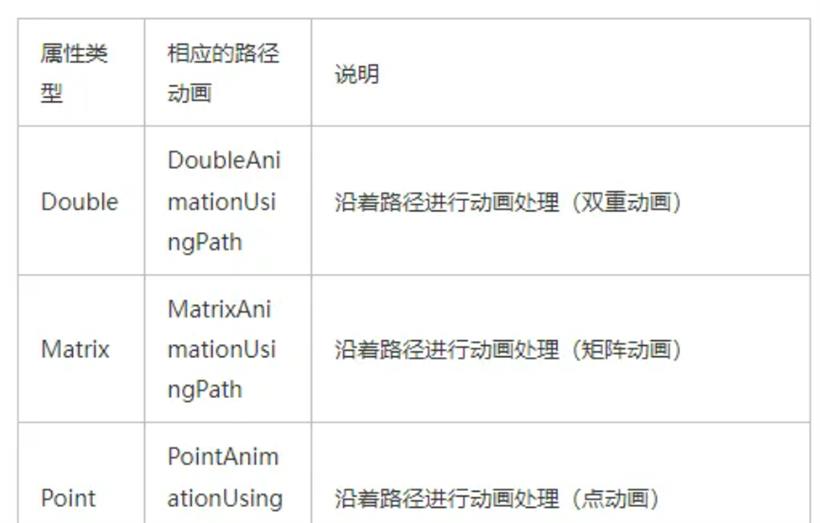
MatrixAnimationUsingPath 从其 PathGeometry 生成 Matrix 值。与 MatrixTransform 一起使用时,MatrixAnimationUsingPath 可以沿路径移动对象。如果将 MatrixAnimationUsingPath 的 DoesRotateWithTangent 属性设置为 true,它还会沿路径曲线旋转对象。
PointAnimationUsingPath 从其 PathGeometry 的 x 和 y 坐标生成 Point 值。通过使用 PointAnimationUsingPath 对采用 Point 值的属性进行动画处理,可以沿路径移动对象。PointAnimationUsingPath 不能旋转对象。
<Window x:Class="WpfApp5.MainWindow"
xmlns="http://schemas.microsoft.com/winfx/2006/xaml/presentation"
xmlns:x="http://schemas.microsoft.com/winfx/2006/xaml"
xmlns:d="http://schemas.microsoft.com/expression/blend/2008"
xmlns:mc="http://schemas.openxmlformats.org/markup-compatibility/2006"
xmlns:local="clr-namespace:WpfApp5"
xmlns:PresentationOptions="http://schemas.microsoft.com/winfx/2006/xaml/presentation/options"
mc:Ignorable="d"
Title="MainWindow" Height="450" Width="800">
<Canvas Width="400" Height="400">
<Button MinWidth="100" Content="A Button">
<Button.RenderTransform>
<MatrixTransform x:Name="ButtonMatrixTransform">
<MatrixTransform.Matrix >
<Matrix />
</MatrixTransform.Matrix>
</MatrixTransform>
</Button.RenderTransform>
<Button.Triggers>
<EventTrigger RoutedEvent="Button.Loaded">
<BeginStoryboard>
<Storyboard>
<MatrixAnimationUsingPath Storyboard.TargetName="ButtonMatrixTransform"
Storyboard.TargetProperty="Matrix"
DoesRotateWithTangent="True"
Duration="0:0:5"
RepeatBehavior="Forever" >
<MatrixAnimationUsingPath.PathGeometry>
<PathGeometry Figures="M 10,100 C 35,0 135,0 160,100 180,190 285,200 310,100"
PresentationOptions:Freeze="True" />
</MatrixAnimationUsingPath.PathGeometry>
</MatrixAnimationUsingPath>
</Storyboard>
</BeginStoryboard>
</EventTrigger>
</Button.Triggers>
</Button>
</Canvas>
</Window>